AutoCAD 자동화를 다루는 광범위한 VBA 및 Python 문서를 작성했습니다 . 이 기사에서는 Python에서 pyautocad 및 win32com을 사용하여 이 중 일부를 시연합니다 . AutoCAD에서 공장 배치 도면을 작성하여 그렇게 합니다. 몇 대의 기계로 간단한 레이아웃입니다.
예제는 아래 Python 코드에서 제공됩니다.
import math
import win32com.client
from pyautocad import Autocad, APoint
# AutoCAD instance
acad = Autocad(create_if_not_exists=True)
# Set the drawing units to millimeters
acad.doc.Units = win32com.client.constants.acMillimeters
# drawing limits
acad.doc.SetLimits(APoint(-5000, -5000), APoint(5000, 5000))
# machine dimensions
machine_width = 500
machine_length = 1000
machine_height = 500
# machine positions
machine_positions = [
APoint(1000, 1000),
APoint(2500, 1000),
APoint(2500, 2500),
APoint(1000, 2500)
]
# machine names
machine_names = ["Machine 1", "Machine 2", "Machine 3", "Machine 4"]
# machine colors
machine_colors = [1, 2, 3, 4]
# new layer for the machines
machines_layer = acad.doc.Layers.Add("Machines")
# create the machines
for i, position in enumerate(machine_positions):
# Create the machine block
machine_block = acad.model.InsertBlock(
APoint(position.x, position.y, 0),
"MACHINE",
machine_width,
machine_length,
machine_height
)
# set machine name
machine_block.GetAttributes()[0].TextString = machine_names[i]
# machine color setting
machine_block.TrueColor = machine_colors[i]
# add machine block to desired layer
machine_block.Layer = machines_layer
# save AutoCAD drawing
acad.doc.SaveAs("factory_layout.dwg")
이 코드는 각각 다른 색상과 이름을 가진 4대의 기계로 기본 공장 레이아웃을 생성합니다. 기계 위치, 이름 및 색상을 수정하여 고유한 공장 레이아웃을 만들 수 있습니다.
관련된 컨텐츠
AutoCAD용 Python 에 관심이 있는 경우 SCDA에 대한 설명서를 확인할 수 있습니다. 다음은 설명서에 대한 몇 가지 예시적인 기여입니다.
- 링크 : Python에서 pyautocad를 사용하여 AutoCAD에서 개체 확장
- 링크 : Python 목록 및 사전을 사용하여 pyautocad로 AutoCAD 객체 작업하기
- 링크 : Python에서 pywin32를 사용하여 AutoCAD 템플릿에서 개체 해칭
- 링크 : AutoCAD의 래스터 이미지 개체와 Python의 pyautocad
- 링크 : Python에서 pyautocad를 사용하여 AutoCAD에서 3D 메쉬 개체 작업
- 링크 : Python에서 pywin32를 사용하여 이중 생성자 만들기
- 링크 : Python에서 pywin32를 사용하여 apoint 메서드 만들기
- 링크 : pywin32 및 win32com을 사용하여 AutoCAD와 Python 통합
- 링크 : Python에서 pyautocad 및 pywin32를 사용하여 AutoCAD 템플릿에서 개체 삭제
- 링크 : Python에서 pyautocad를 사용하여 2D 평면에서 객체 미러링
- 링크 : Python에서 pyautocad를 사용하여 Autocad에서 텍스트 작업
- 링크 : Python에서 pyautocad를 사용하는 AutoCAD의 극좌표 배열
- 링크 : Python에서 pyautocad를 사용하는 AutoCAD의 직사각형 배열
- 링크 : Python에서 pyautocad를 사용하여 AutoCAD 객체로 작업
- 링크 : Python의 pyautocad를 사용하여 AutoCAD의 솔리드 개체
- 링크 : Python에서 pyautocad를 사용하여 AutoCAD에서 나선 작업
- 링크 : Python에서 pyautocad를 사용하여 AutoCAD에서 스플라인 그리기
- 링크 : Python에서 AutoCAD 폴리곤을 그리기 위한 pyautocad의 폴리라인
- 링크 : Python에서 pyautocad를 사용하여 AutoCAD에서 타원 호 그리기
- 링크 : Python에서 pyautocad를 사용하여 AutoCAD에서 호 그리기
- 링크 : Promodel AutoCAD 에디션을 사용한 거의 동시적인 공장 설계 및 프로세스 최적화
- 링크 : AutoCAD pyautocad 모듈용 Python
- 링크: Python을 사용하는 AutoCAD의 영역 개체
- 링크: Python의 AutoCAD 응용 프로그램 객체 클래스
- 링크: Python의 AutoCAD 문서 객체
- 링크: Python의 AutoCAD 블록 객체
- 링크: Python의 AutoCAD 속성 개체
- 링크: Python을 사용하는 AutoCAD의 DimAligned 개체
- 링크: Python을 사용하는 AutoCAD의 SelectionSet 객체

최적화 및 시뮬레이션을 전문으로하는 산업 엔지니어 (R, Python, SQL, VBA)

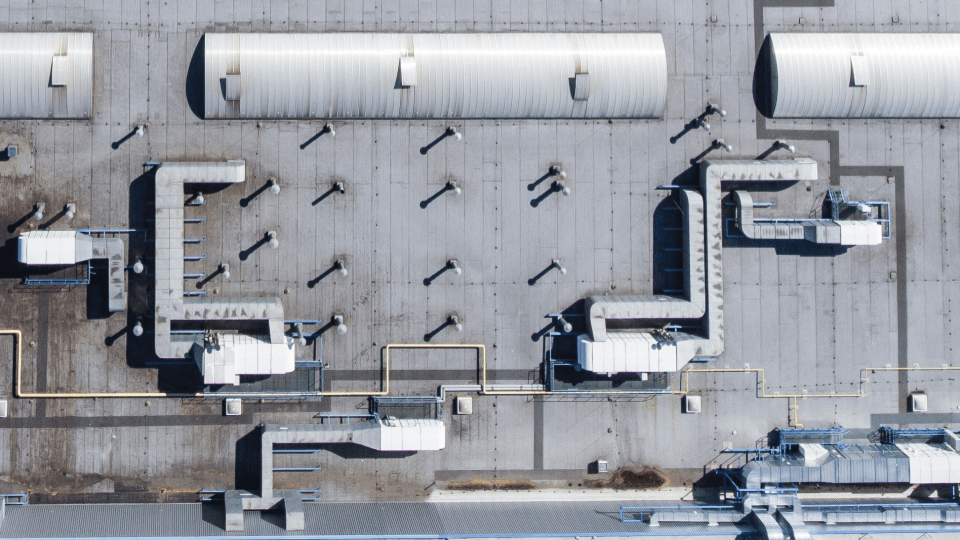



Leave a Reply